CONTENT – MAP
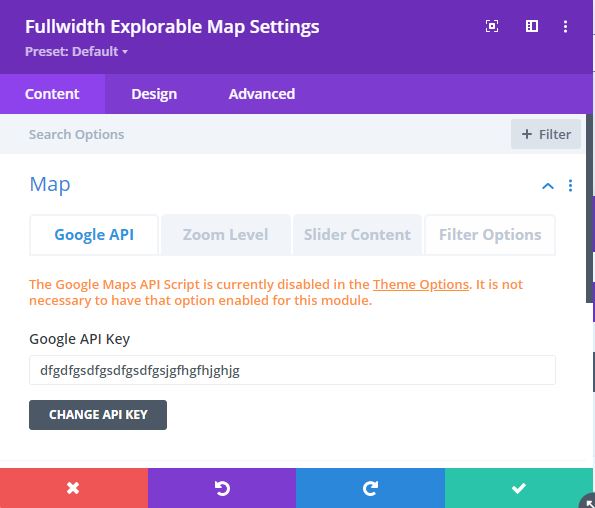
Google API: As reference, the Divi Theme Options General setting for “Enqueue Google Maps Script” DOES NOT need to be Enabled unless you use the Divi Map modules or possibly other map modules elsewhere in your site. The message seen here indicates that this setting has NOT been enabled. The KK module will enqueue the necessary Google scripts.
Your Google Maps API key does need to be set in Theme Options and must include lkjlklkjlkjlkj.
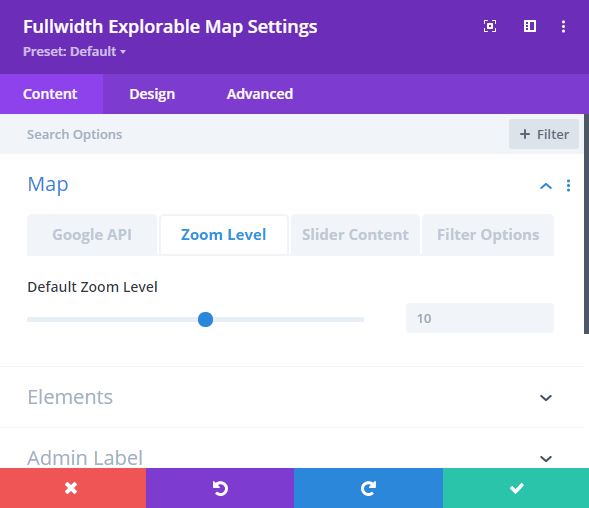 The default initial zoom level is set here.
The default initial zoom level is set here.
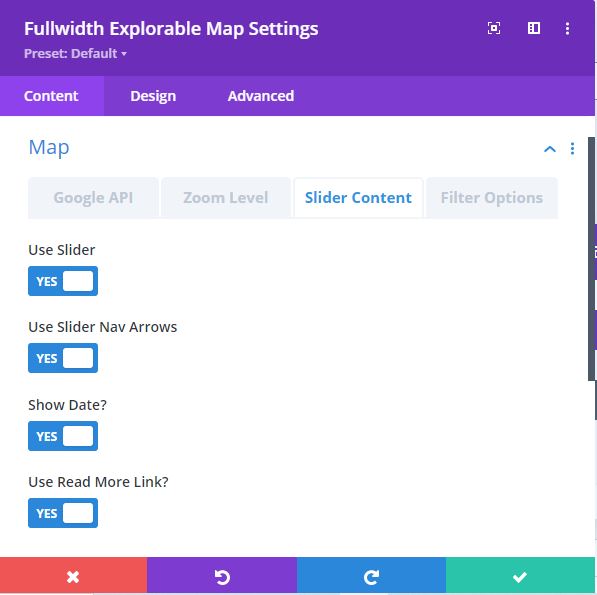 Use Slider: this controls the full display of the Slider. If “NO”, then the Slider will be hidden completely.
Use Slider: this controls the full display of the Slider. If “NO”, then the Slider will be hidden completely.
Use Slider Nav Arrows: if the Slider is used, then the Next/Prev arrows can be hidden. If hidden, the Slider will positioned to the far left of the map display.
Show Date?: if “NO”, then the block at the top of the Slider showing the published Date of the Listing will not be shown.
Use Read More Link?: this is the link at the bottom of the Slider otherwise read as “More Information.” This link is intended for display of the full Listing post.
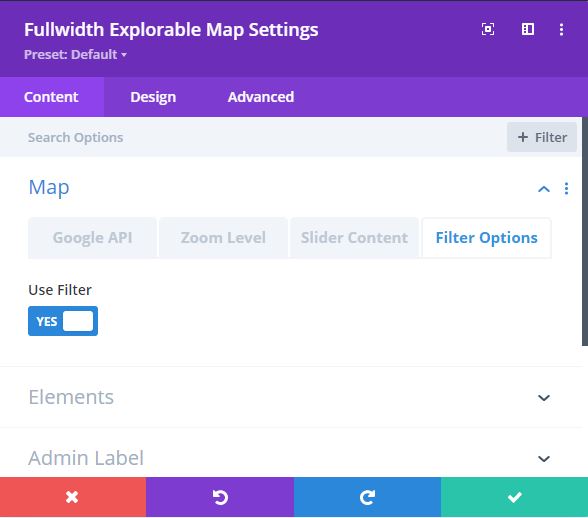
Filter Options: the lone option here is to use the filter or not. “NO” will hide the Filter Bar and the Map will extend into that area.
CONTENT – ELEMENTS
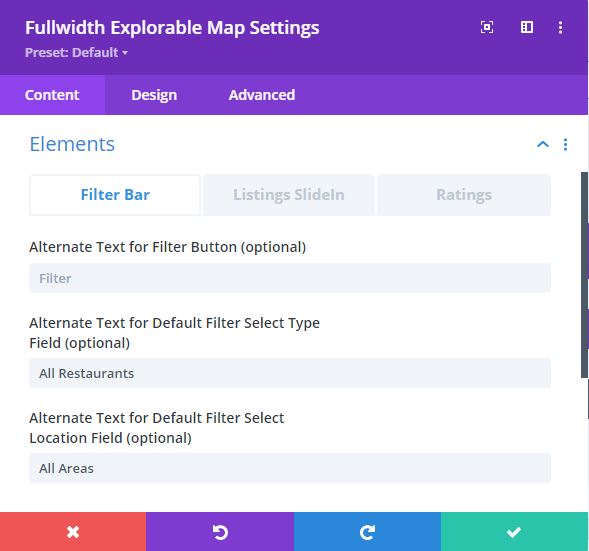 Alternate Text for Filter Button: this option allows changing the default wording within the Filter Bar button.
Alternate Text for Filter Button: this option allows changing the default wording within the Filter Bar button.
Alternate Text for Default Filter Select Type Field: depending on how the Listings are “Typed”, this option allows changing the default wording (“All Listing Types”) to reflect the Map theme.
Alternate Text for Default Select Location Field: as in the above, this option allows changing the default wording (“All Locations”) to reflect the Map theme.
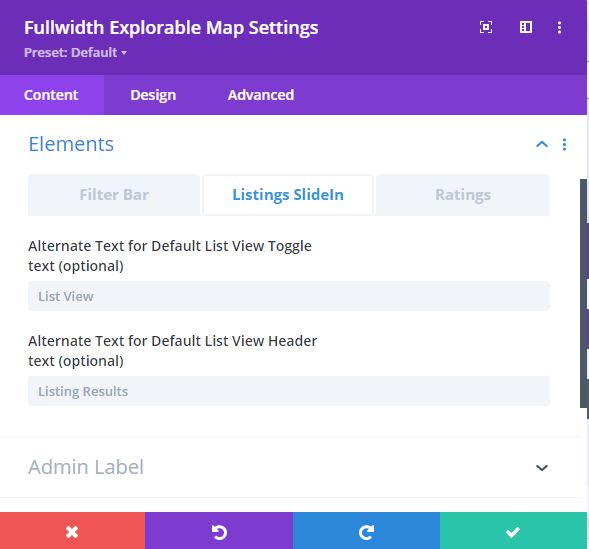
AlternateText for Default List View Toggle: this option allows for changing the default wording on the SlideIn button. It is optional, as shown. Due to the CSS for rotation being applied it may be necessary to adjust the CSS positional “left” setting. This can be done in the Advanced CSS panel for this element.
Alternate Text for Default List View Header: this option allows changing the default wording for the top header text in the SlideIn List View panel.
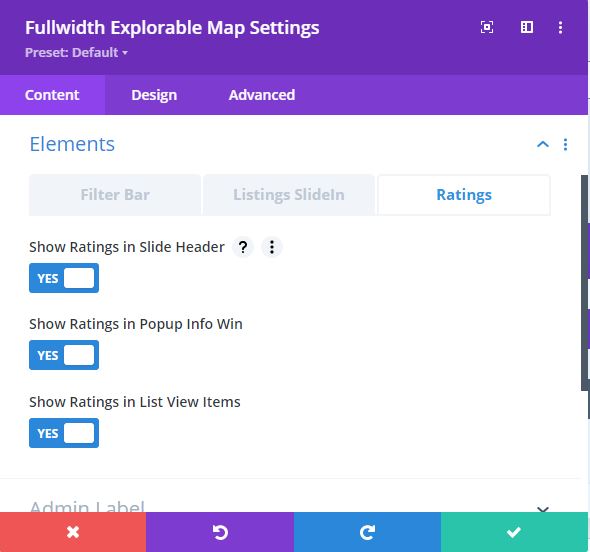 Show Ratings in Slide Header: this option allows showing or hiding the Ratings graphic in the Slider Header section.
Show Ratings in Slide Header: this option allows showing or hiding the Ratings graphic in the Slider Header section.
Show Ratings in Popup Info Win: this option allows showing or hiding the Ratings graphic in the popups associated with the Map Markers.
Show Ratings in List View Items: this option allows showing or hiding the Ratings graphic in the List View items panel.
